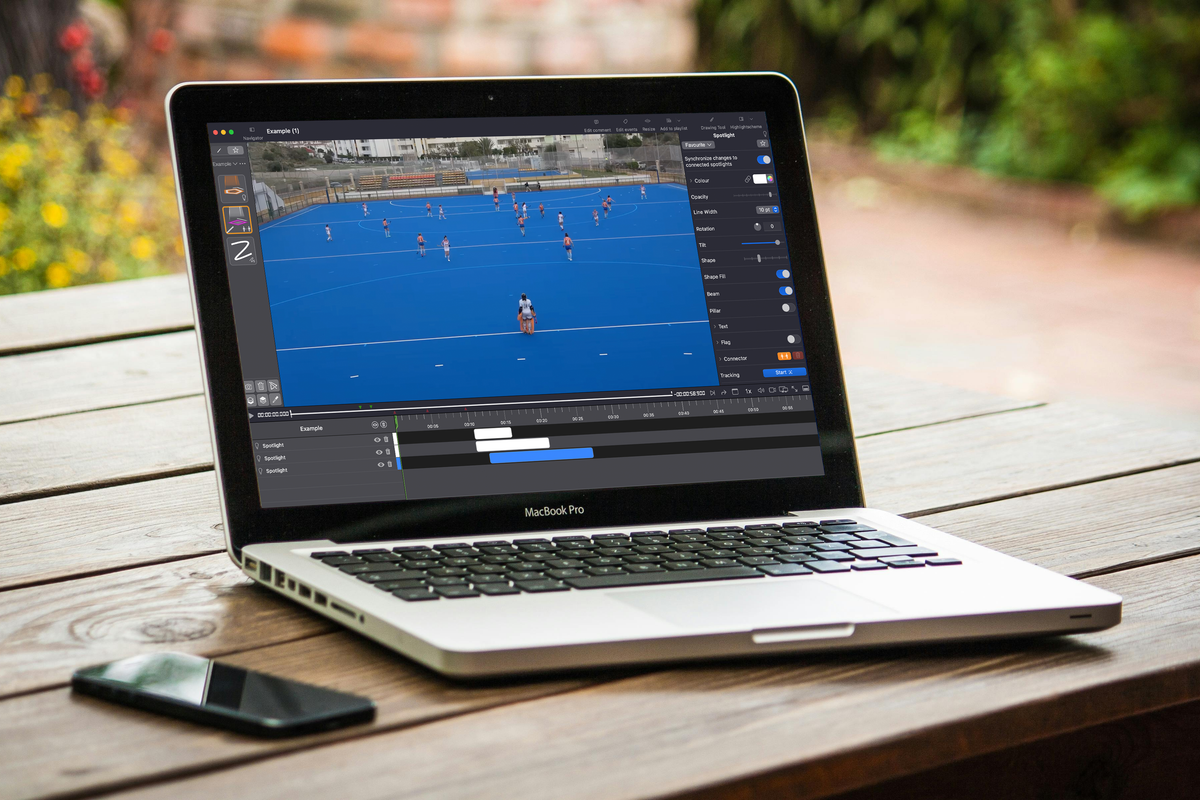
Discover MyVideoAnalyser v3.6.0
What’s new?
In MyVideoAnalyser Version 3.6.0
DrawingTool Favourites
You can now save and share your favourite items in the DrawingTool with ease. This feature allows you to create custom lists of objects you use most frequently, so you can access them with just one click. Whether it’s a specific shape, marker, or colour, you can organise your favourite tools in a personalised list, speeding up your workflow and saving valuable time during analysis. By simply hitting the star icon in the top right you can save every object easily to your favourites.
What’s more, the total list of favourites can be shared across your organisation, ensuring that all analysts and team members use the same look and feel for objects in their analysis. This promotes consistency across reports and visualisations, making collaboration smoother and more efficient. Now, whether you're working individually or as part of a team, you'll have quick access to the tools you need, exactly how you need them. Easily export and import your favourite list. The full description and step-by-step instructions can be found in the manual, available in MyVideoAnalyser > Help.
Drawing Markers
To make your analysis even clearer, we've introduced drawing markers (green, red and blue). These markers appear directly in the timeline below your highlight, ensuring that every drawing is clearly tracked, even as you adjust your footage. Green is the start of the drawn object, red the end and blue represents a still frame.
Spotlight & Connector
We've improved the Spotlight - Connector collaboration. The connector button will now turn orange when it's active, making it easier to see when Spotlights are connected. Please note, the spotlight connectors in v3.6.0 are not backwards compatible; connectors created in v3.6.0 will not work in earlier versions. When opening an older project or playlist, the connectors will be automatically upgraded to the new version.
Resizing highlights
You can now resize your highlights within the subvideo window. This feature makes it easy to fine-tune the length of your clips. It’s especially useful to see the drawing markers while resizing, as it helps prevent accidental deletion of your annotations, ensuring that your analysis remains intact and precise.
Move highlights to 2nd, 3rd period
Need to reorganise your highlights? With the latest version, you can quickly move highlights to the second period of your footage by simply selecting the first highlight or global marker. This makes managing game footage smoother and more intuitive.
Learn how to do this: Select the first highlight or Global Marker in the timeline. Once selected, go to Menu > select Timeline > select ‘Move all highlights, aligning the first highlight to the playhead’. The pop-up that appears will confirm if you're sure you want to make the adjustment. If yes, the timeline will be shifted immediately.
Playlist export with playback speeds
Exporting playlists has never been easier. The new version ensures that highlight playback speeds are retained during export, preserving the flow and pacing of your analysis.
Limit decimals in reports
For more precise reporting, you can now limit the number of decimals for percentages in report items. This helps to maintain clarity and ensures your data is presented exactly as you need it.
Update now
These new features are designed to give you greater control over your analysis, enhance your workflow, and improve the clarity of your reports. Along with these, we've made further improvements and fixes for an even smoother experience.
Don’t miss out—update now to take full advantage of everything the latest version of MyVideoAnalyser has to offer!
For more information of our products take a look at our website MyTeamPerformance.
